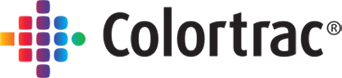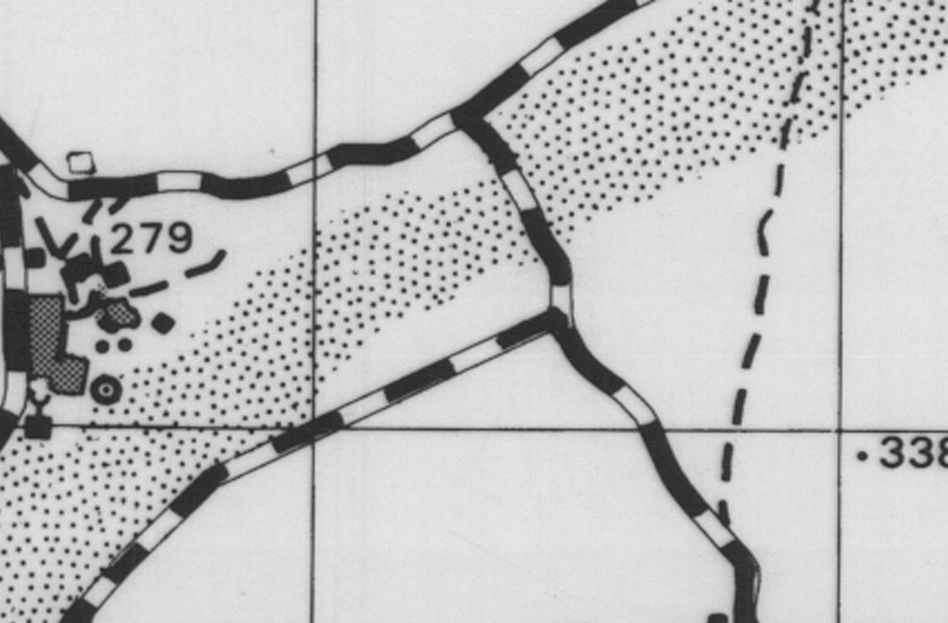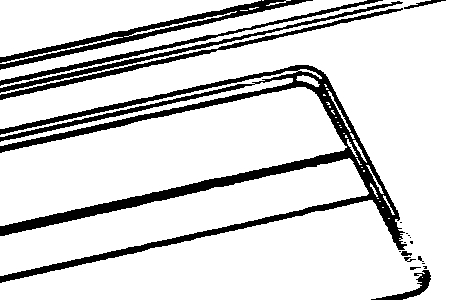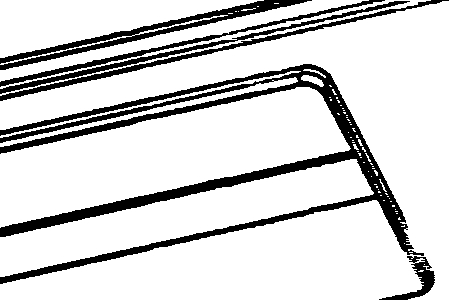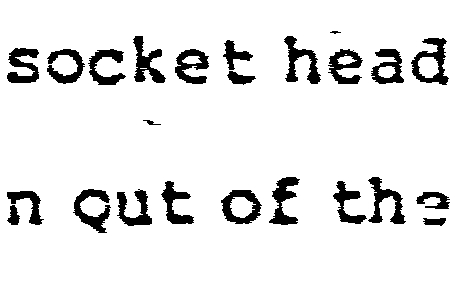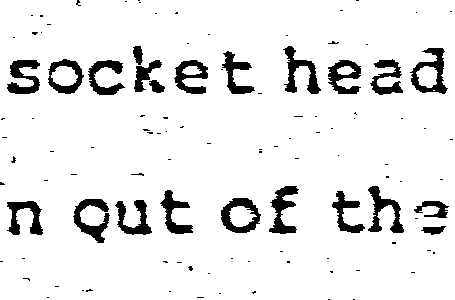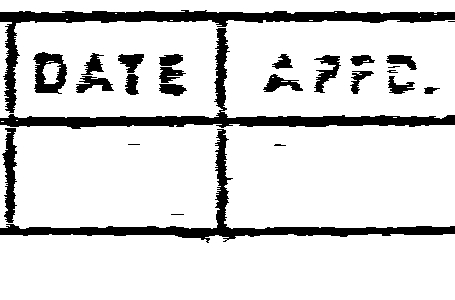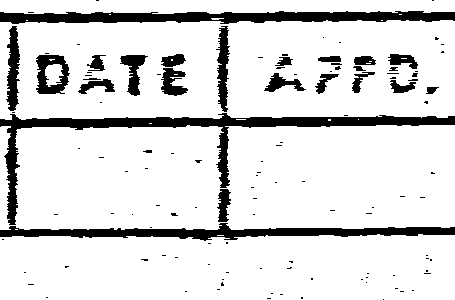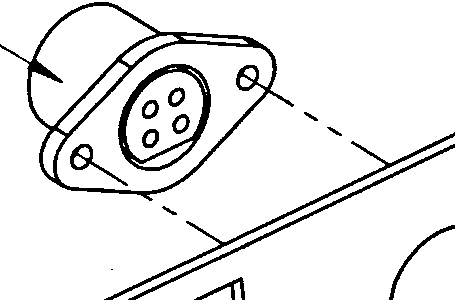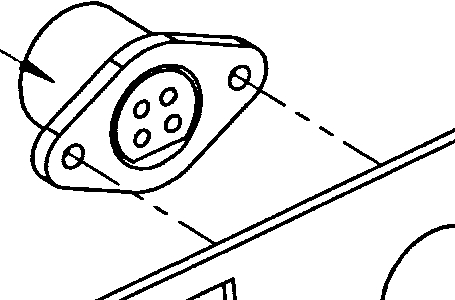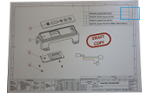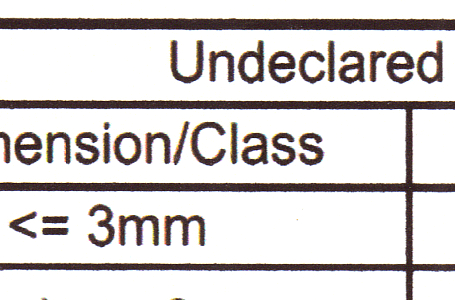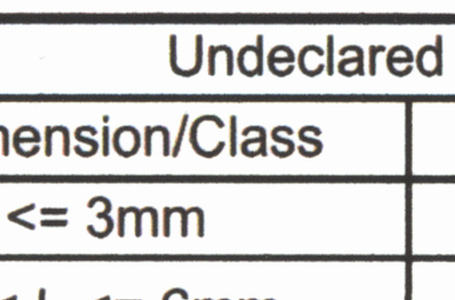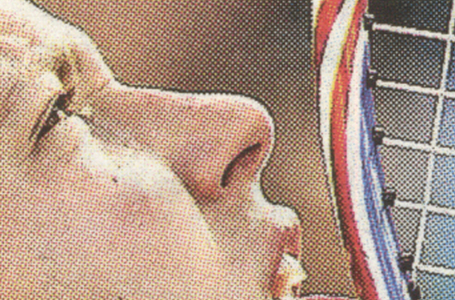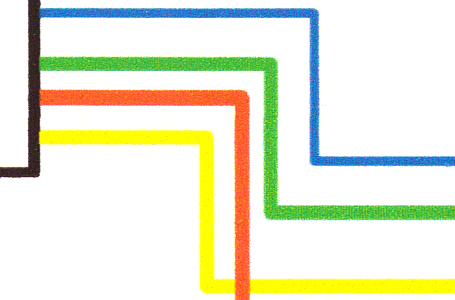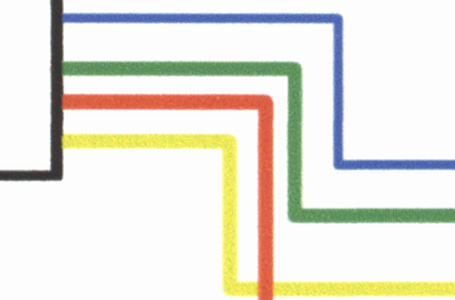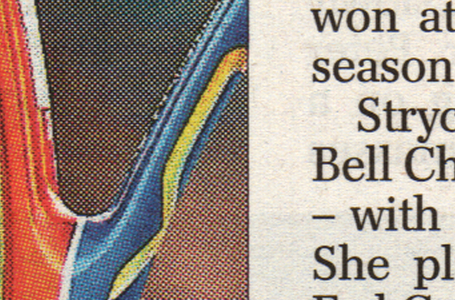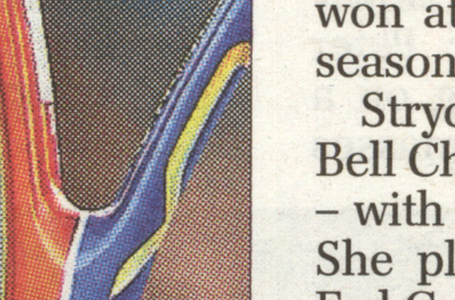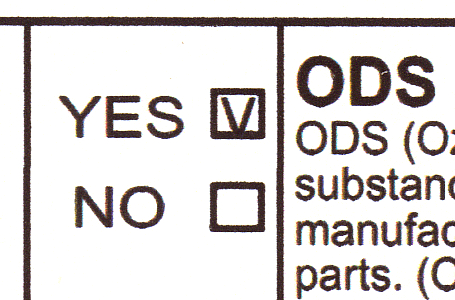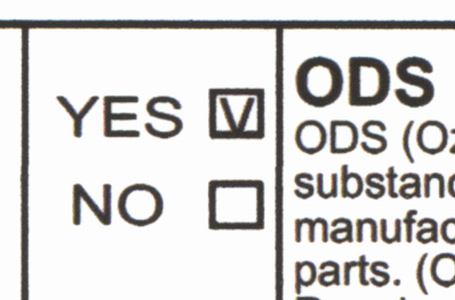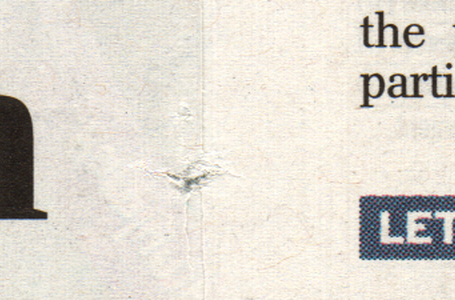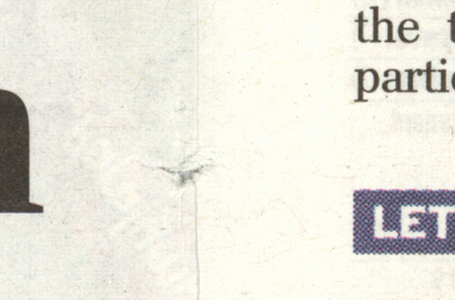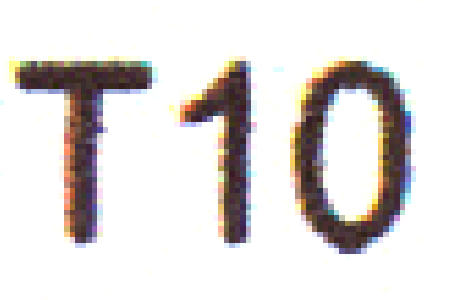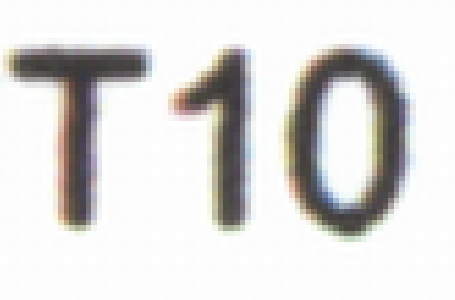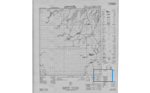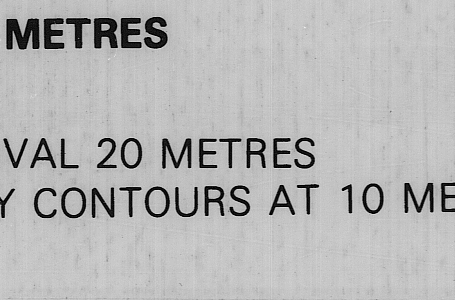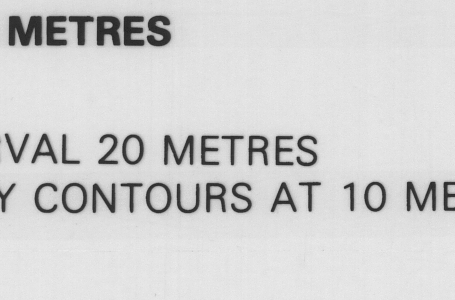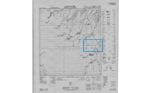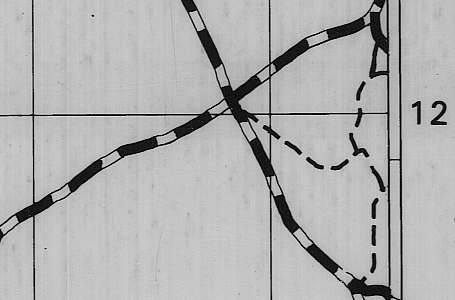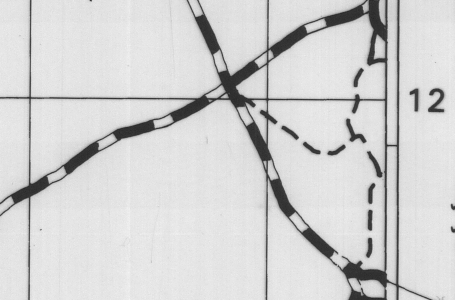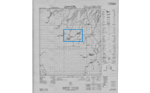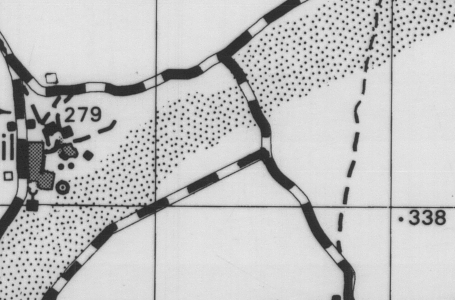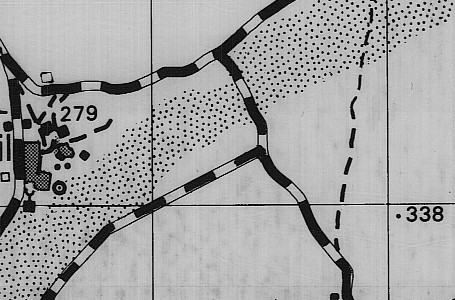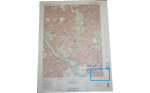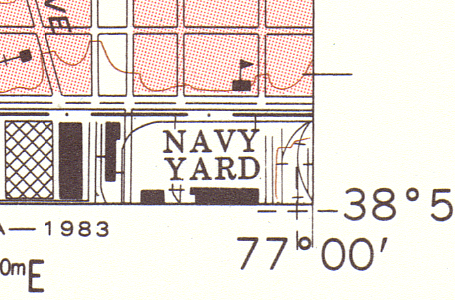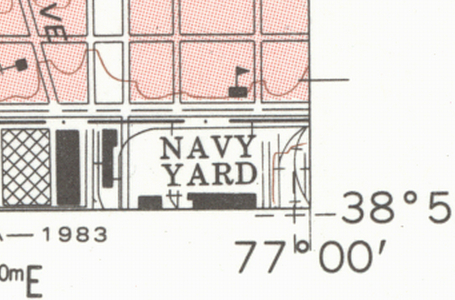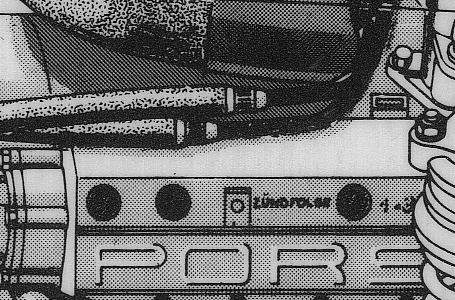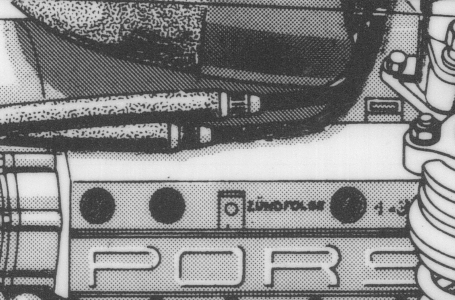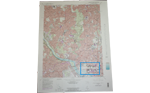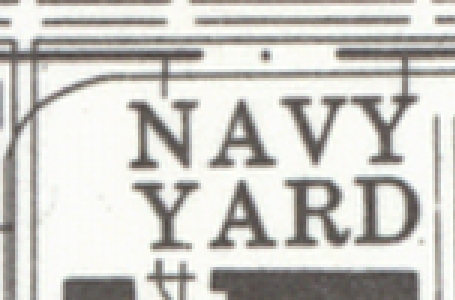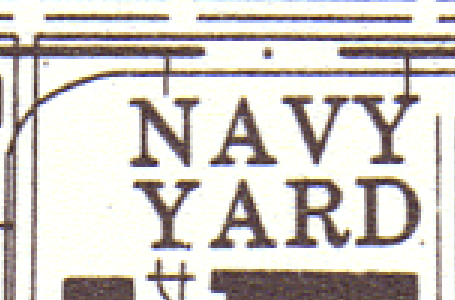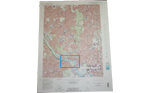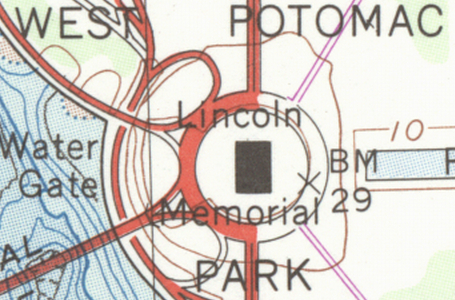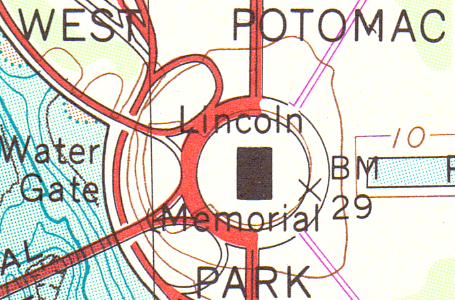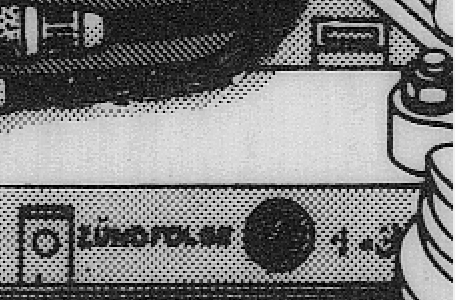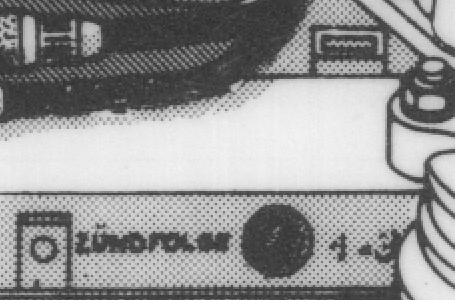Posted in Articles on June 20th, 2019
Blueprint scanning
Scanning blueprints with large format scanners is currently the best option for clients looking to archive documents. This is a far cry from its origins and shows how far progress has come. A French chemist called Alphonse Louis Poitevin discovered that light transformed the ferro-gallate in gum into a chemical that allows you to copy images from a translucent document. That was in 1861.
The process was improved with ferric compounds before the development of blue-lines (prints which had blue lines on a white background) in the 1940s. The digital age introduced CAD and large format scanners. Designs can now be printed out on plotters or large format printers and there is no need for any messy chemicals or hours worth of labour. Here, we’ll cover how the process works and what benefits you can expect from it.
Best Practice
There are three steps involved in scanning blueprints with large format scanners: document selection, scanning the blueprint, and archiving/sharing the files.
a) Select the documents
You need to decide what documents will be scanned. Are they from boxes or elsewhere? Someone needs to decide. If they are currently in storage, remember that you will need to take time out to retrieve them/organise delivery.
b) Scan them
If you have scanned documents before, you will have no problems scanning blueprints with a large format scanner. Make sure your documents have been prepped before you begin – flatten them out if they’ve been stored rolled up, group the documents by media type and divide them up according to their quality. Always remember that poorer quality documents will require a little more time to scan to an acceptable standard; better quality ones won’t.
When scanning manually, insert the blueprint face up or down as appropriate and move it forward until the lead edge engages with the scanner’s feed rolls. The scanner will take it to the starting position and begin to scan the blueprint.
Not every document will need to be saved in the same file type. If you need to run them through an OCR system, saving in TIFF is recommended. PDF is perfect for digitising paper records since it can store multiple pages in the same file. If you have a full colour document that needs editing, JPEG is recommended.
c) Archive & share using SmartWorks software
Colortrac SmartWorks software makes archiving and sharing documents hassle-free. It enables users to control their SmartLF scanner with either a mouse, keyboard or touch screen. It saves documents in PDF, TIFF, and JPEG formats individually and in batches, ready for sharing or printing. The software is easy to use – even if you’ve never used a large format scanner before.
Why use large format scanners for blueprints?
When it comes to blueprints, paper just doesn’t cut it anymore (pardon the pun). Replacing a damaged blueprint can be expensive, so a large format scanner is essential for digitizing and archiving your important documents. Furthermore, you can quickly access and search saved documents on your PC, removing the need to constantly refer to paper copies.
Large format scanners are also surprisingly affordable and have low running costs. The Colortrac SmartLF range offers high-quality scanning to give you peace of mind. The choice of a high 600 or 1200 dpi resolution ensures this and sharing is easy too. Thanks to Colortrac SmartWorks software, digital PDFs of a client’s blueprints can be returned to the client in minutes.
You won’t need to worry about your blueprints ever again once you’ve digitised them. For bespoke advice regarding blueprint scanners, contact Colortrac.